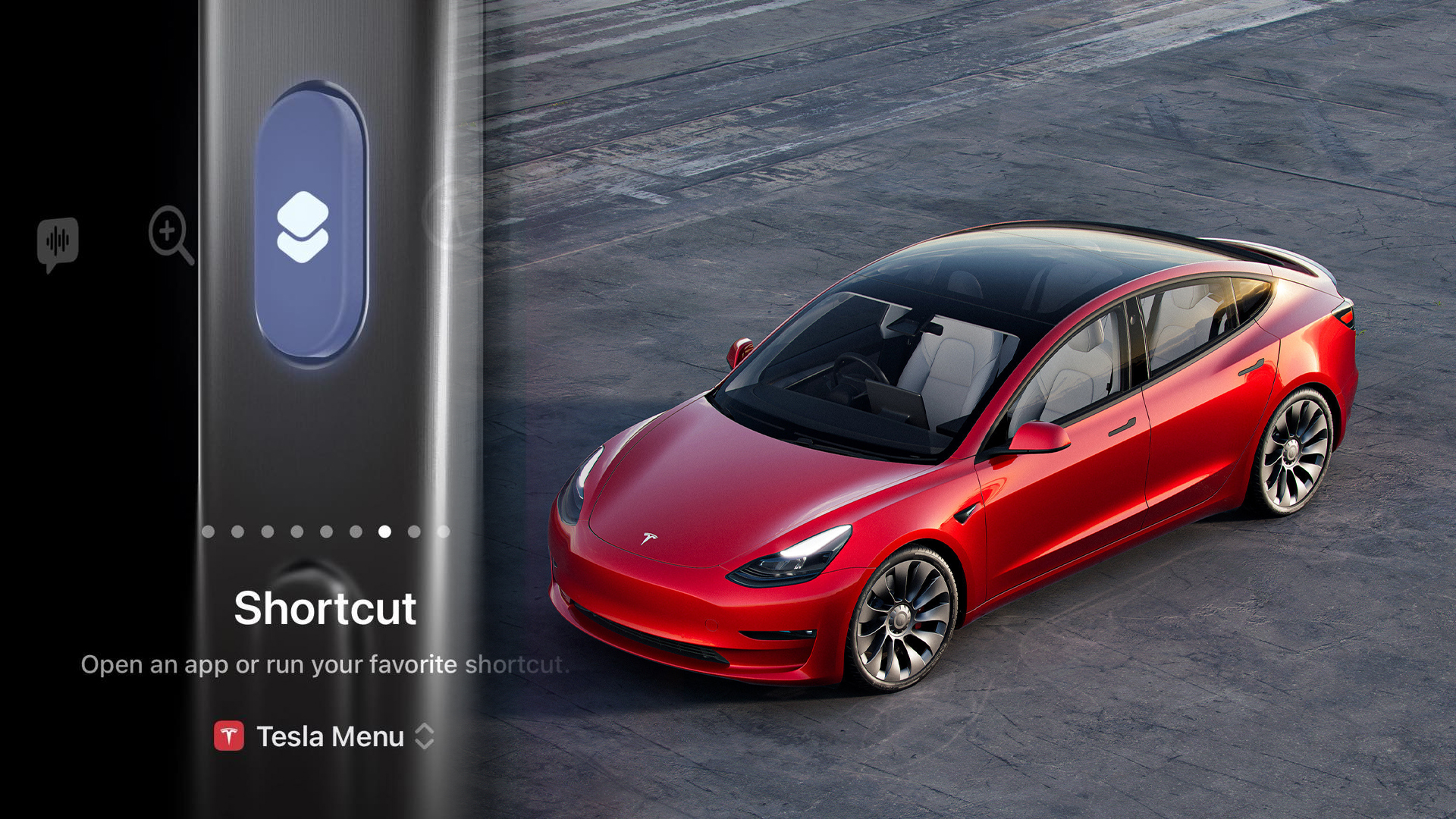
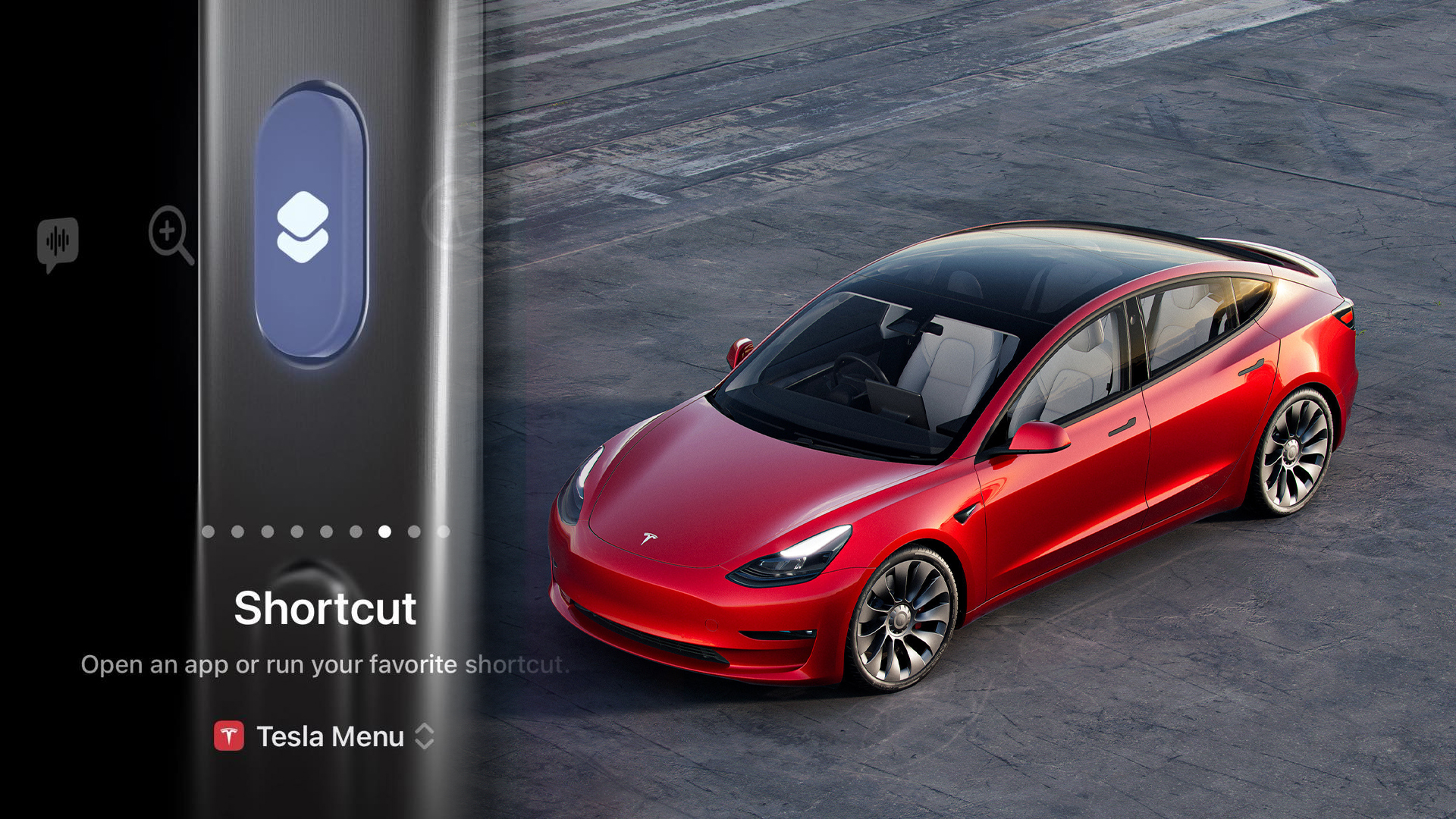
Like many of you other car-loving, iPhone-owning nerds, I upgraded to a new iPhone 15 Pro Max last week. I stopped going down the road of incremental phone updates a few years ago, but finally upgraded this year after a three-year hiatus and fairly depleted battery. One feature I was pretty skeptical about was the iPhone’s new Action Button, which takes the place of the ring/silent switch that has lingered since the device’s inception. Well, after a few days with my new phone in hand, I’ve found myself using the crap out of that button. And the best use of all? As a key fob for my car.
Cars are getting more advanced all the time. And even while most of us still have a physical key to lug around, using a connected car’s phone-based app, if one’s available, can be a convenient means of controlling a vehicle. These days, locking, unlocking, starting, and toggling HVAC controls can all be done via your phone’s screen for many models. But those simple actions can be a pain to trigger while fumbling with groceries, or trying to multi-task while getting ready to head to the office. That’s where the Action Button comes into play.

For those who aren’t familiar with it, the Action Button is a multi-use physical button on the side of the new iPhone 15 Pro and Pro Max. Using a half-second press, it can be used to silence the device like the original switch, or to control a myriad of other tasks, like opening the camera or running a small automation that Apple calls a shortcut. The latter is what makes the magic happen for connected cars.
My wife and I enjoy playing harmless pranks on one another. We also both happen to own Tesla Model 3s, which are linked to each other’s phones to be used as keys. One of those pranks was setting my Action Button to activate “emissions mode” (which is just using the car’s pedestrian speaker to produce a loud fart noise) on her car. That got me thinking—what else could I program that button to do that would actually be useful?
It turns out that other people had that same thought too. Tesla’s app integrates pretty heavily into the shortcuts ecosystem. There are also supplemental third-party apps like Tessie which can be used to supplement the official app, plus feed variables into shortcuts like the vehicle’s location, outside temperature, and state of charge. So I used this integration to build a simple, but oh-so-useful shortcut: unlock the car and precondition it.
That’s it. That was my first shortcut for the Action Button. It was such a simple, but useful key press that just made it effortless to unlock my car and start cooling it down without having to unlock my phone, open the app, and hit a few buttons—which, admittedly, could have just been one tap using a shortcut icon on the home screen. Thanks to the Action Button, I don’t even have to wake the display to set all that in motion.
Creating a shortcut is very simple. But Apple also enabled power users to get pretty granular with how shortcuts can be implemented. You can launch a menu to perform multiple actions, like unlocking the car, opening the truck, or switching on the heated seats. Or, you can pull in variables to get more functionality out of the switch. For example, using the exterior temperature to tell the car to also turn on the heated seats and steering wheel when it preconditions the car.


I know this is very Tesla-heavy, but it’s hard to dispute that Tesla already has phone integration pretty well figured out. However, the Action Button can be used in tandem with any app that can utilize shortcuts, whether that be natively integrated into iOS or through a roundabout means. Some examples of what owners’ communities have done with shortcuts can be seen below:
If you’ve got a cool car-related iOS shortcut to share, feel free to drop it below in the comments. Apple even lets you export these time savers as iCloud links, so you can share them directly from the shortcuts app.
And if you have an older device, you still have the option to use either Siri or on-screen widgets—assuming your car’s app integrates into them. But I have to say, customizing that little button is pretty useful, especially when it means you don’t even have to pull your phone out of your pocket.
Got a tip or question for the author? Contact them directly: rob@thedrive.com